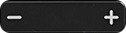/
Setting Up a Plantronics Wired Headset
Setting Up a Plantronics Wired Headset
Connecting a Plantronics S12 Wired Headset to a VoIP Phone
Unbox the items, check to make sure that all parts are present.
- Choose one of two configuration for using the headset
- Insert the headset plug into the headset jack of the main Amplifier Assembly.
- Insert one end of the phone cable into the Telephone Base Jack of the Amplifier Assembly .
- Insert the other end of the phone cable into the headset jack of the Cisco VoIP phone.
- Set the compatibility slide switch to number 4.
- Insert the DC plug end of the AC/DC adapter into the DC power jack then plug the AC adapter into an electrical outlet.
Testing and making final settings on the Plantronics S12 Wired Headset with VoIP Phone
- Put on headset and press the headset button on the Amplifier assembly.
The headset indicator should be lit green and remain on.
- Verify that the mute indicator is off by toggling the mute button.
- Toggle headset button of the VoIP Phone to turn on or off . When the headset is on, the button is lit .
- If you hear a clear dial tone place a call from the VoIP telephone keypad.
- Adjust the listen volume control on the Amplifier Assembly and on the VoIP Phone as you speak with your called party.
Adjust how loud you sound to the other party by adjusting the speak volume control.
If you sound too loud, adjust the speak volume control and move the speak volume master switch to its lower setting .
- Press the End Call Button on the Phone to end the call.
- The Headset is ready for use.
- Put on headset and press the headset button on the Amplifier assembly.
Related content
Placing and Receiving calls with a Wired Plantronics S12 Headset
Placing and Receiving calls with a Wired Plantronics S12 Headset
More like this
Call using a Cisco conference phone and a DAC
Call using a Cisco conference phone and a DAC
More like this
VoIP Phone Service Documentation
VoIP Phone Service Documentation
More like this
Voicemail - Create or change standard, alternate and internal greetings
Voicemail - Create or change standard, alternate and internal greetings
More like this
Voicemail - Create or Update Primary Greeting
Voicemail - Create or Update Primary Greeting
More like this
How to Start/Join a Crestron Mercury Phone Meeting
How to Start/Join a Crestron Mercury Phone Meeting
More like this